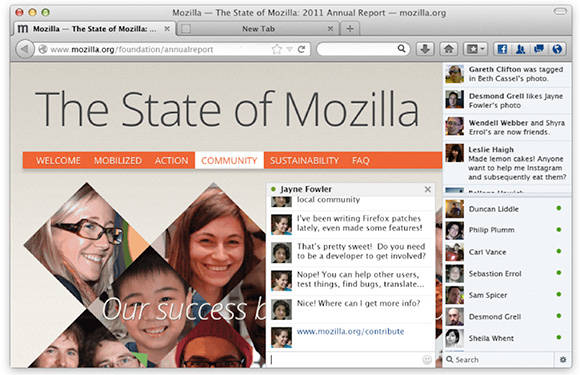|
| Family Relationship table in English. |
father – somebody’s male parent
mother – somebody’s female parent
parent – somebody’s father or mother
son – somebody’s male child
daughter – somebody’s female child
husband – the man who a woman is married to
wife – the woman who a man is married to
spouse – somebody married to another person; husband or wife
brother – a boy or man who has the same parents as another person
sister – a girl or woman who has the same parents as another person
sibling – a brother or sister
elder brother/sister – a brother/sister who is older than you
younger brother/sister – brother/sister who is younger than you
grandfather – somebody’s parent’s father
grandmother – somebody’s parent’s mother
grandparent – somebody’s parent’s parent
great grandfather – a father of your grandparent
great grandmother – a mother of your grandparent
grandson – somebody’s son’s or daughter’s son
granddaughter – somebody’s son’s or daughter’s daughter
grandchild – somebody’s son’s or daughter’s child
uncle – somebody’s mother’s or father’s brother; your aunt’s husband
aunt – somebody’s mother’s or father’s sister; your uncle’s wife
nephew – somebody’s brother’s or sister’s son; your husband’s or wife’s brother’s or sister’s son
niece – somebody’s brother’s or sister’s daughter; your husband’s or wife’s brother’s or sister’s daughter
cousin – somebody’s parent’s brother’s or sister’s child; somebody’s aunt’s or uncle’s child
stepfather – your mother’s husband (not your real father)
stepmother – your father’s wife (not your real mother)
stepbrother – your stepfather’s or stepmother’s son (at least one of your parents is different)
stepsister – your stepfather’s or stepmother’s daughter (at least one of your parents is different)
stepson – your spouse’s son (from an earlier marriage)
stepdaughter – your spouse’s daughter (from an earlier marriage)
father-in-law – your spouse’s father
mother-in-law – your spouse’s mother
brother-in-law – your spouse’s brother
sister-in-law – your spouse’s sister
son-in-law – your daughter’s husband
daughter-in-law – your son’s wife
boyfriend – a boy or man that a girl or woman goes out with
girlfriend – a girl or woman that a boy or man goes out with
widow – a woman whose husband has died
widower – a man whose wife has died
bachelor – a man who has never been married
spinster – a woman who has never been married
single – a person who isn’t married and doesn’t have a boyfriend/girlfriend
Words and Phrases with Examples
1. baby – a very young child
- I always do some housework when the baby is sleeping in the afternoon.
2. infant – a baby or very young child, newborn child
- My sister is 14 years old, but sometimes she acts like an infant.
3. toddler – a young child who has just learnt to walk
- Toddlers can walk, but they don’t always talk yet.
4. marriage – legal relationship between a husband and wife
- She only has a stepdaughter from her husband’s first marriage, but she likes her as her own.
5. marry (sb), get married to sb – become somebody’s husband or wife
- My father was 29 and my mother was 25 when they got married.
6. go out (with sb) – spend time with somebody and have a romantic or sexual relationship with them
- My parents had been going out for two years before they got married.
- My mother doesn’t like that I go out with Tom; she says he’s too old for me.
7. get engaged – agree to marry somebody
- Imagine, my sister has just got engaged to a footballer, they’re planning to get married in the summer.
8. wedding – the act of marrying, a marriage ceremony (and the meal or party that usually follows it)
9. bride – a woman on her wedding day, or just before or just after it
10. (bride)groom – a man on his wedding day, or just before or just after it
- The prince’s wedding ceremony will take place in the cathedral. Then the bride and the groom will be taken to the wedding reception in an open Rolls Royce.
11. honeymoon – a holiday taken by a couple who have just got married
- We couldn’t go to the Bahamas on honeymoon, but we felt sitting on the top of the world even in a campsite at the local lake.
12. divorce – the legal ending of a marriage; end your marriage legally
- Unfortunately, very many marriages end in a divorce in our country.
- She divorced her husband immediately when she learned he had a secret girlfriend.
- My friend and his wife got divorced at last, after long years of quarrel and disagreement.