Now Its Easy to Back your Win Drivers with DriverMAX
DriverMax is a new program which allows you to easily reinstall all your Windows drivers. No more searching for rare drivers on discs or on the web or inserting one installation CD after the other. Simply export all your current drivers (or just the ones that work ok) to a folder or a compressed file. After reinstalling Windows you will have everything in one place!
Most of the situations when Windows is running slower are caused by faulty driver installations. Windows stores all versions of older drivers just in case you want to go back; sometimes it messes up older versions with more recent ones. The Export Wizard will only export the drivers you select by copying the needed files to a folder or a compressed ZIP file.
After reinstalling Windows all drivers will be back in place in less than 5 minutes - sparing you of searching, inserting disc after disk and losing precious time. The Import Drivers wizard allows you to install all the drivers that you exported earlier. The entire operation might take up to 5-10 minutes.
Deep Level Uninstall Operations with " Total Uninstall "
With Installed Applications module analyze installed programs and create a log that can be used to do a complete uninstall even without the help of provided Add/Remove program.
With Monitored Applications module it helps to monitor any changes made to your system during the installation of a new application. It allows you to perform a complete uninstall without having to rely on the supplied Add/Remove program which can leave files or changes behind.
Total Uninstall creates a snapshot of your system prior to installing a new application. It then takes an additional snapshot after the installation has completed. It then compares the two snapshots and displays all changes in a graphical tree view, marking all registry values and/or files that have been added, changed or deleted. Total Uninstall saves these changes and if you decide to uninstall the application, it will reverse the changes to the previous state.
Features:
Monitor changes from registry and file system for new installations
Accurate analyze existing installations and create a log with installation changes
Completely and thoroughly uninstall monitored or analyzed applications
List without delay installed or monitored applications and with appropriate icons
Organize in groups monitored or installed applications
Find the application to uninstall by keyword quickly and easily
Summary and detailed information for each installed or monitored program
User configurable views of the detected changes
Detailed uninstall log
Powerful search in detected changes
Stand alone and low resource usage agent for notification of running installation programs
Export registry changes for install or uninstall
Export installed or monitored applications list to file
Export to file or print detected changes
View and apply pending file rename operations without restart
Multi-language interface
Organize your disk file more efficiently with Duplicate File Detective
Duplicate file management is about more than just freeing up disk space - it's about reducing the expense of time-consuming backup operations, bringing clarity to document storage areas, speeding up file searches and indexing processes, and reducing clutter.
Our fast, network-enabled duplicate file management software saves you time and money, often paying for itself the very first time you use it. Don't spend hours hunting down space-wasting duplicate documents, images, and multimedia files - use Duplicate File Detective, and re-gain control now.
Main features:
• Intuitive and attractive user interface
• Comprehensive search filtering system
• Powerful multi-threaded duplicate file identification engine
• Multiple paths can be searched in a single pass
• Network enabled - scans both local and network file systems
• Reports can be exported in HTML, CSV, and XML formats
• XML report exports can be re-imported at a later time
• Project-based - load and save entire projects with ease
• Integrated command line support for batching, scheduling
• SmartMark™ technology helps you to identify duplicates for processing
• Duplicate file management - safer moving, zipping, & deleting
• Integrated image preview panel for quick visual comparisons
• Printing and print preview
• Integrated duplicate file scan summary report
• A file checksum calculator tool
• Integrated file types panel shows duplicates by file type
• Post-scan results filtering capability
• Highly customizable features and user interface
Dumps - Cisco Test Paper Simulators
- Click Here to DOWNLOAD 640-801 Exam Simulator Dump
- Click Here to DOWNLOAD 640-802 Exam Simulator Dump
- Click Here to DOWNLOAD 640-811 Exam Simulator Dump
- Click Here to DOWNLOAD 640-816 Exam Simulator Dump
- Click Here to DOWNLOAD 640-821 Exam Simulator Dump
- Click Here to DOWNLOAD 640-822 Exam Simulator Dump
Reference - CCNA Portable Command Guide
Click HERE to DOWNLOAD
Support - CCNA Certification
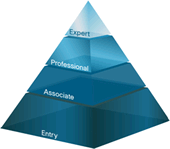 CCNA
CCNAClick Here For More Details
iPAQ Handhelds - Everything is possible

Perfect for life's spontaneous moments
Capture it on camera, listen to it on the MP3 player, review it on video, share it via email, MMS, or bluetooth; and get there quick with GPS.
Work on the fly
Break free from desks, walls and clockwork hours. HP iPAQ's Microsoft Windows Mobile operating system puts it all at your fingertips so you can get your work done anytime, anywhere.
Enhance your freedom. From work to play, and everything in between, quality accessories like the HP Bluetooth® Keyboard and Bluetooth Stereo Headphones let you experience the ultimate in mobility.
Click Here For more Details
Ready to replace your desktop PC with a complete notebook solution?

Click Here for More Details
Cisco CCNA Exam Router Simulator
SemSim is internationally acclaimed Cisco CCNA exam router simulation software that helps aspiring candidates prepare for the Cisco Certified Network Associate certification exam. Not only does it provide an understanding of networking concepts – through router simulation based virtual labs and practice tests, but also recreates an environment for real-life network configuration practice. It opens new vistas in personal flexibility and time management. SemSim provides you with a classroom quality-learning environment at an affordable price. Start a successful career as a Cisco certified network professional with SemSim now ! We even offer an online free CCNA Study center to provide some helpful articles on basic exam information.
Save Time, Save Money, Prepare Better - with SemSim Router Simulator, your choice to make for success in the exam Save Time SemSim offers you valuable time savings in your preparation for Cisco certification exam, without compromising on the quality of preparation. With Sem-Sim you will get the following time management advantages: * Do your practicals at your convenience. * Practice as often as you want. * No need to enroll at a training lab and wait your turn. * Save time on the certification exam: * Simulation questions typically consume the most time on the exam. However with SemSim simulator, exhaustive practice with mock exam simulation questions will ensure that you save time on the exam. This will provide you with better time management to ensure that you have sufficient time to answer the multiple choice/theory questions. Save Time SemSim offers you valuable time savings in your preparation for Cisco certification exam, without compromising on the quality of preparation. With Sem-Sim you will get the following time management advantages: Do your practicals at your convenience. Practice as often as you want. No need to enroll at a training lab and wait your turn. Save time on the certification exam: Simulation questions typically consume the most time on the exam. However with SemSim simulator, exhaustive practice with mock exam simulation questions will ensure that you save time on the exam. This will provide you with better time management to ensure that you have sufficient time to answer the multiple choice/theory questions.
Useful Command Prompts Command - XP
APPEND -- Causes MS-DOS to look in other directories when editing a file or running a command.
ARP -- Displays, adds, and removes arp information from network devices
ASSIGN -- Assign a drive letter to an alternate letter
ASSOC -- View the file associations
AT -- Schedule a time to execute commands or programs.
ATMADM -- Lists connections and addresses seen by Windows ATM call manager
ATTRIB -- Display and change file attributes.
BATCH -- NRecovery console command that executes a series of commands in a file.
BOOTCFG -- Recovery console command that allows a user to view, modify, and rebuild the boot.ini
BREAK -- Enable / disable CTRL + C feature.
CACLS -- View and modify file ACL's.
CALL -- Calls a batch file from another batch file.
CD -- Changes directories.
CHCP -- Supplement the International keyboard and character set information.
CHDIR -- Changes directories.
CHKDSK -- Check the hard disk drive running FAT for errors.
CHKNTFS -- Check the hard disk drive running NTFS for errors.
CHOICE -- Specify a listing of multiple options within a batch file.
CLS -- Clears the screen.
CMD -- Opens the command interpreter.
COLOR -- Easily change the foreground and background color of the MS-DOS window.
COMP -- Compares files.
COMPACT -- Compresses and uncompress files.
CONTROL -- Open control panel icons from the MS-DOS prompt.
CONVERT Convert FAT to NTFS.
COPY -- Copy one or more files to an alternate location.
CTTY -- Change the computers input/output devices.
DATE -- View or change the systems date.
DEBUG -- Debug utility to create assembly programs to modify hardware settings.
DEFRAG -- Re-arrange the hard disk drive to help with loading programs.
DEL -- Deletes one or more files.
DELETE -- Recovery console command that deletes a file.
DELTREE -- Deletes one or more files and/or directories.
DIR -- List the contents of one or more directory.
DISABLE -- Recovery console command that disables Windows system services or drivers.
DISKCOMP -- Compare a disk with another disk.
DISKCOPY -- Copy the contents of one disk and place them on another disk.
DOSKEY -- Command to view and execute commands that have been run in the past.
DOSSHELL -- A GUI to help with early MS-DOS users.
DRIVPARM -- Enables overwrite of original device drivers.
ECHO -- Displays messages and enables and disables echo.
EDIT -- View and edit files.
EDLIN -- View and edit files.
EMM386 -- Load extended Memory Manager.
ENABLE -- Recovery console command to enable a disable service or driver
ENDLOCAL -- Stops the localization of the environment changes enabled by the setlocal command.
ERASE -- Erase files from computer.
EXPAND -- Expand a Microsoft Windows file back to it's original format.
EXIT -- Exit from the command interpreter.
EXTRACT -- Extract files from the Microsoft Windows cabinets.
FASTHELP -- Displays a listing of MS-DOS commands and information about them
FC -- Compare files.
FDISK -- Utility used to create partitions on the hard disk drive.
FIND -- Search for text within a file.
FINDSTR -- Searches for a string of text within a file.
FIXBOOT -- Writes a new boot sector.
FIXMBR -- Writes a new boot record to a disk drive.
FOR -- Boolean used in batch files
FORMAT -- Command to erase and prepare a disk drive.
FTP -- Command to connect and operate on a FTP server.
FTYPE -- Displays or modifies file types used in file extension associations.
GOTO -- Moves a batch file to a specific label or location.
GRAFTABL -- Show extended characters in graphics mode.
HELP -- Display a listing of commands and brief explanation.
IF -- Allows for batch files to perform conditional processing.
IFSHLP.SYS -- 32-bit file manager.
IPCONFIG -- Network command to view network adapter settings and assigned values.
KEYB -- Change layout of keyboard.
LABEL -- Change the label of a disk drive.
LH -- Load a device driver in to high memory.
LISTSVC -- Recovery console command that displays the services and drivers.
LOADFIX -- Load a program above the first 64k.
LOADHIGH -- Load a device driver in to high memory.
LOCK -- Lock the hard disk drive.
LOGON -- Recovery console command to list installations and enable administrator login.
MAP -- Displays the device name of a drive.
MD -- Command to create a new directory.
MEM -- Display memory on system.
MKDIR -- Command to create a new directory.
MODE -- Modify the port or display settings.
MORE -- Display one page at a time.
MOVE -- Move one or more files from one directory to another DIRECTORY
MSAV -- Early Microsoft Virus scanner.
MSD -- Diagnostics utility.
MSCDEX -- Utility used to load and provide access to the CD-ROM.
NBTSTAT -- Displays protocol statistics and current TCP/IP connections using NBT
NET -- Update, fix, or view the network or network settings
NETSH -- Configure dynamic and static network information from MS-DOS.
NETSTAT -- Display the TCP/IP network protocol statistics and information.
NLSFUNC -- Load country specific information.
NSLOOKUP -- Look up an IP address of a domain or host on a network.
PATH -- View and modify the computers path location
PATHPING -- View and locate locations of network latency
PAUSE -- command used in batch files to stop the processing of a command.
PING -- Test / send information to another network computer or network device .
POPD -- Changes to the directory or network path stored by the pushd command.
POWER -- Conserve power with computer portables.
PRINT -- Prints data to a printer port.
PROMPT -- View and change the MS-DOS prompt.
PUSHD -- Stores a directory or network path in memory so it can be returned to at any time.
QBASIC -- Open the QBasic.
RD -- Removes an empty directory.
REN -- Renames a file or directory.
RENAME -- Renames a file or directory.
RMDIR -- Removes an empty directory.
ROUTE -- View and configure windows network route tables.
RUNAS -- Enables a user to execute a program on another computer.
SCANDISK -- Run the scandisk utility.
SCANREG -- Scan registry and recover registry from errors.
SET -- Change one variable or string to another.
SETLOCAL -- Enables local environments to be changed without affecting anything else.
SHARE -- Installs support for file sharing and locking capabilities.
SETVER -- Change MS-DOS version to trick older MS-DOS programs.
SHIFT -- Changes the position of replaceable parameters in a batch program.
SHUTDOWN -- Shutdown the computer from the MS-DOS prompt.
SMARTDRV -- Create a disk cache in conventional memory or extended memory.
SORT -- Sorts the input and displays the output to the screen.
START -- Start a separate window in Windows from the MS-DOS prompt.
SUBST -- Substitute a folder on your computer for another drive letter.
SWITCHES -- Remove add functions from MS-DOS.
SYS -- Transfer system files to disk drive.
TELNET -- Telnet to another computer / device from the prompt.
TIME -- View or modify the system time.
TITLE -- Change the title of their MS-DOS window.
TRACERT -- Visually view a network packets route across a network.
TREE -- View a visual tree of the hard disk drive.
TYPE -- Display the contents of a file.
UNDELETE -- Undelete a file that has been deleted.
UNFORMAT -- Unformat a hard disk drive.
UNLOCK -- Unlock a disk drive.
VER -- Display the version information.
VERIFY -- Enables or disables the feature to determine if files have been written properly.
VOL -- Displays the volume information about the designated drive.
XCOPY -- Copy multiple files, directories, and/or drives from one location to another.
TRUENAME -- When placed before a file, will display the whole directory in which it exists
TASKKILL -- It allows you to kill those unneeded or locked up applications.
Tips of registry
1. Click Start > Run.
2. Type regedit and press Enter after Run Window emerge.
3. Inside Registry Editor, choose menu File > Export.
4. After Export Registry File showed up, insert file name to File Name part, ex backup-registry and so on.
5. Press Save button.
To Speed up Registry Update
Go to Start > Log Off > Log Off.
Change Wallpaper
HKEY_CURRENT_USER/Control Panel/Desktop
Double click at wallpaper and insert the desired path picture in Value Data.
Change Recycle Bin Name
HKEY_CLASSES_ROOT/CLSID/{645FF040-5081-101B-9F08-00AA002F954E}
Double click at option (Default value) give new desired name in Value Data.
Show Rename In Recycle Bin
HKEY_CLASSES_ROOT/CLSID/{645FF040-5081-101B-9F08-00AA002F954E}/ShellFolder
Double click at Attributes > Edit Binary Value. In Value Data, change those value into 0000 50 01 00 20.
Hide Recycle Bin
HKEY_LOCAL_MACHINE/Software/Microsoft/Windows/CurrentVersion/Explorer/Desktop/NameSpace
Delete subkey {645FF040-5081-101B-9F08-00AA002F954E}, then Restart computer to see the result.
To show it back, make again the digit number combination {645FF040-5081-101B-9F08-00AA002F954E}.
Adding Shortcut Content Menu In Recycle Bin
HKEY_CLASSES_ROOT/CLSID/{645FF040-5081-101B-9F08-00AA002F954E}/ShellFolder
Double click Attributes and change digit number in Value Data with the following:
0000 50 01 00 20 > Rename
0000 60 01 00 20 > Delete
0000 70 01 00 20 > Rename & Delete
0000 41 01 00 20 > Copy
0000 42 01 00 20 > Cut
0000 43 01 00 20 > Copy & Cut
0000 44 01 00 20 > Paste
0000 45 01 00 20 > Copy & Paste
0000 46 01 00 20 > Cut & Paste
0000 47 01 00 20 > Cut, Copy & Paste
Adding Shortcut Content Menu In Recycle Bin With Selection Menu
HKEY_CLASSES_ROOT/CLSID/{645FF040-5081-101B-9F08-00AA002F954E}/Shell
Click Edit > New > Key give the desired name (ex: Go To Windows Explorer).
Under those new key, go to menu Edit > New > Key again make another new key called Command.
Double click option (Default), and in Value Data, fill with Windows Explorer path(C:\WINDOWS\Explorer.exe).
Restore The Missing Folder Documents In My Computer
HKEY_LOCAL_MACHINE/Software/Microsoft/Windows/CurrentVersion/Explorer/DocFolderPaths
Click Edit > New > String Value and give appropriate name with username which is used in Windows (Ex: W5A)
Double click at those value and insert location path where your Documents is (Ex: D:\Documents)
Removing File Stored from My Computer
HKEY_LOCAL_MACHINE/SOFTWARE/Microsoft/Windows/CurrentVersion/Explorer/MyComputer/NameSpace/DelegateFolders
Delete subkey {59031a47-3f72-44a7-89c5-5595fe6b30ee} by pressing Del button.
Hide My Recent Documents
HKEY_CURRENT_USER/Software/Microsoft/Windows/CurrentVersion/Policies/Explorer
Click Edit > New > DWORD Value and give name NoRecentDocsMenu.
Then double click at those DWORD Value, and once again give value 1 to activated.
Hide Find Menu
HKEY_CURRENT_USER/Software/Microsoft/Windows/CurrentVersion/Policies/Explorer
Click Edit > New > DWORD Value and give name NoFind.
Then double click at those DWORD Value and give value 1 to activated. Restart computer.
Hide Help And Support
HKEY_CURRENT_USER/Software/Microsoft/Windows/CurrentVersion/Policies/Explorer
Make a new DWORD Value - Menu Edit > New > DWORD Value, and give name NoSMHelp.
Then double click at NoSMHelp and fill with value 1 in Value Data. Restart computer.
Hide Run Menu
HKEY_CURRENT_USER/Software/Microsoft/Windows/CurrentVersion/Policies/Explorer
Make a new DWORD Value and give name NoRun. Double click and insert value 1 as Value Data.
Hide Run Menu From Start Menu (2)
HKEY_CURRENT_USER/Software/Microsoft/Windows/CurrentVersion/Explorer/Advanced
Find value called Start_ShowRun, double click and insert value 0 in Value Data.
Hide Log Off
HKEY_CURRENT_USER/Software/Microsoft/Windows/CurrentVersion/Policies/Explorer
Click Edit > New > Binary Value and give name NoLogOff.
Double click at NoLogOff and insert value 01 00 00 00 in Value Data.
Hide Turn Off Computer Menu
HKEY_CURRENT_USER/Software/Microsoft/Windows/CurrentVersion/Policies/Explorer
Click Edit > New > DWORD Value and give name NoClose.
Double click NoClose and give value 1 in Value Data.
Cleartype At Logon Screen
HKEY_USERS/.DEFAULT/Control Panel/Desktop
Double click FontSmoothingType and insert value 2 in Value Data.
Make Different Looks At Logon Screen
HKEY_USERS/.DEFAULT/Software/Microsoft/Windows/CurrentVersion/ThemeManager
Double click ColorName and insert Metallic text in Value Data.
Show Administrator At Welcome Screen
HKEY_LOCAL_MACHINE\SOFTWARE\Microsoft\Windows NT\CurrentVersion\Winlogon\SpecialAccounts\UserLis t
Make a new DWORD Value and give name Administrator.
Double click Administrator and insert value 1 in Value Data.
Automatic Login
HKEY_LOCAL_MACHINE/SOFTWARE/Microsoft/Windows NT/CurrentVersion/Winlogon
Double click AltDefaultUserName and insert chosen username account.
Double click AutoAdminLogon and insert value 1 in Value Data.
Make a new DWORD Value ad give name DefaultPassword.
Double click DefaultPassword and insert chosen password account in Value Data.
Show Administrative Tools Menu
HKEY_CURRENT_USER/Software/Microsoft/Windows/CurrentVersion/Explorer/Advanced
Double click at StartMenuAdminTools and give value 1 in Value Data.
Minimize Start Menu Icon
HKEY_CURRENT_USER/Software/Microsoft/Windows/CurrentVersion/Explorer/Advanced
Double click at Start_LargeMFUIcons and insert value 1 in Value Data.
Erase Username At Start Menu
HKEY_CURRENT_USER\Software\Microsoft\Windows\Curre ntVersion\Policies\Explorer
Choose Edit > New > DWORD Value and give name NoUserNameInStartMenu.
Double click NoUserNameInStartMenu and insert value 1 in Value Data.
Prevent Any Change from Start Menu
HKEY_CURRENT_USER/Software/Microsoft/Windows/CurrentVersion/Policies/Explorer
Make a new DWORD Value and give name NoChangeStartMenu.
Double click NoChangeStartMenu and insert alue 1 in Value Data.
Hide My Recent Documents
HKEY_CURRENT_USER/Software/Microsoft/Windows/CurrentVersion/Explorer/Advanced
Double click Start_ShowRecentDocs and insert value 0 in Value Data.
Change Important Default Shortcut Name In Desktop
HKEY_CURRENT_USER/Software/Microsoft/Windows/CurrentVersion/Explorer/CLSID
Double click at default value for each subkey below:
My Network Places:
{208D2C60-3AEA-1069-A2D7-08002B30309D}
My Computer:
{20D04FE0-3AEA-1069-A2D8-08002B30309D}
My Documents:
{450D8FBA-AD25-11D0-98A8-0800361B1103}
Recycle Bin:
{645FF040-5081-101B-9F08-00AA002F954E}
Default IE Icon:
{871C5380-42A0-1069-A2EA-08002B30309D}
Insert unique name as the substitute default name.
Hide Icon In Desktop
HKEY_CURRENT_USER/Software/Microsoft/Windows/CurrentVersion/Explorer/Advanced
Double click at HideIcons and insert value 1 in Value Data.
Cleaning All Icon At Desktop
HKEY_CURRENT_USER/Software/Microsoft/Windows/CurrentVersion/Policies/Explorer
Make a new DWORD Value and give name NoDesktop.
Double click at NoDesktop and insert value 1 in Value Data.
Make Desktop More Stable
HKEY_CURRENT_USER/Software/Microsoft/Windows/CurrentVersion/Explorer
Make a new DWORD Value and give name DesktopProcess.
Doubl click DesktopProcess and insert value 1 in Value Data.
Deleting Program List On Run Menu
HKEY_CURRENT_USER/Software/Microsoft/Windows/CurrentVersion/Explorer/RunMRU
At the right window, you will see many software in a row (marked as alphabet a, b, c, d, etc).
To erase it, simply by choosing 1 of (or all) existed program name and press Del button
If it show confirmation window to deleting data, choose Yes.
Cleaning Recent Documents
HKEY_CURRENT_USER/Software/Microsoft/Windows/CurrentVersion/Policies/Explorer
Make a new DWORD Value and give name NoRecentDocsHistory.
Double click at NoRecentDocsHistory and insert value 1 in Value Data.
Vanishing Info Tip At Folders Icon In Desktop
HKEY_CURRENT_USER/Software/Microsoft/Windows/CurrentVersion/Explorer/Advanced
Double click FolderContentsInfoTip with value 0.
Lock Taskbar
HKEY_CURRENT_USER/Software/Microsoft/Windows/CurrentVersion/Explorer/Advanced
Double click at TaskBarSizeMove and insert value 0 in Value Data.
Deleting Past Items Icons In Taskbar
HKEY_CURRENT_USER\Software\Microsoft\Windows\Curre ntVersion\Explorer\TrayNotify
Erase IconStreams and PastIconsStream, then open Task Manager, at Tab Processes right click at explorer.exe and choose End Process.
Click File > New Task (Run) and re-type explorer and press OK.
Hide System Tray
HKEY_LOCAL_MACHINE\Software\Microsoft\Windows\Curr entVersion\Policies\Explorer
If Explorer key not exist yet, make a new DWORD Value and give name NoTrayItemsDisplay.
Double click NoTrayItemsDisplay and insert value 1 in Value Data.
To return it back System Tray insert value 0 in Value Data.
Deactivated Right-Click In Desktop
HKEY_CURRENT_USER/Software/Microsoft/Windows/CurrentVersion/Policies/Explorer
Make a new DWORD Value and give name NoViewContextMenu.
Double click NoViewContextMenu and insert value 1 in Value Data.
Change Delay Time When Open up Menu
HKEY_CURRENT_USER/Control Panel/Desktop
Double click at MenuShowDelay and change milisecond value from 400 into different one. The More its small the more its faster.
Arrange Icon Size In Desktop And Start Menu
HKEY_CURRENT_USER/Control Panel/Desktop/WindowMetrics
Doubl click Shell Icon Size and change value 32 into different one, ex 10.
Change Windows Color
HKEY_CURRENT_USER/Control Panel/Colors
Double click Window and insert RGB combination color (Use Adobe PhotoShop to define appropriate combination color).
Change Text Color On Windows
HKEY_CURRENT_USER/Control Panel/Colors
Double click WindowText and insert RGB combination color
Vanishing Screen Saver Tab
HKEY_CURRENT_USER/Software/Microsoft/Windows/CurrentVersion/Policies/System
HKEY_LOCAL_MACHINE/Software/Microsoft/Windows/CurrentVersion/Policies/System
Make a new DWORD Value and give name NoDispScrSavPage.
Double click NoDispScrSavPage and insert value 1 in Value Data.
Change Screen Saver By Registry
HKEY_CURRENT_USER/Control Panel/Desktop
Double click SCRNSAVE.EXE then insert desired Screen Saver file location path.
Ex: C:\WINDOWS\ScreenSaver.scr
Deactivated Default Screen Saver
HKEY_USERS/.DEFAULT/Control Panel/Desktop
Double click ScreenSaveActive and insert value 0 in Value Data.
To return it back insert value 1 in Value Data.
Vanishing Small Arrow Mark On Shortcut Icon
HKEY_CLASSES_ROOT/Inkfile
HKEY_CLASSES_ROOT/piffile
Change name IsShortcut into IsShortcuts.
Change Wallpaper Style
HKEY_CURRENT_USER/Control Panel/Desktop
Double click at WallpaperStyle and insert value as the following in Value Data:
1 > Center
2 > Stretch
3 > Tile
Deactivated Low Disk Space Warning
HKEY_CURRENT_USER/Software/Microsoft/Windows/CurrentVersion/Policies\Explorer
Make a new DWORD Value and give name NoLowDiskSpaceChecks.
Doubl click NoLowDiskSpaceChecks and insert value 1 in Value Data.
Deactivated Properties Menu My Computer
HKEY_CURRENT_USER/Software/Microsoft/Windows/CurrentVersion/Policies/Explorer
Make a new DWORD Value and give name NoPropertiesMyComputer.
Double click NoPropertiesMyComputer and insert value 1 in Value Data.
HKEY_LOCAL_MACHINE/Software/Microsoft/Windows/CurrentVersion/Policies/Explorer
Make a new DWORD Value and give name NoPropertiesMyComputer.
Double click NoPropertiesMyComputer and insert value 1 in Value Data.
If Explorer key not existed yet, make a one by clicking menu Edit > New > Key and give name Explorer.
Change CoolSwitch Size
(Try press Alt+Tab, that is what it called CoolSwitch)
HKEY_CURRENT_USER/Control Panel/Desktop
HKEY_USERS/.DEFAULT/Control Panel/Desktop
Click CoolSwitchColumns and set how far this CoolSwitch will displayed by inserting desired value in Value Data.
Then click CoolSwitchRows and do the same thing.
Deactivated CoolSwitch Function
HKEY_CURRENT_USER/Control Panel/Desktop
HKEY_USERS/.DEFAULT/Control Panel/Desktop
Doubl click at CoolSwitch and insert value 0.
Deactivated Animation On Windows XP
HKEY_CURRENT_USER/Control Panel/Desktop/WindowMetrics
Double click at MinAnimate and insert value 1 to deactivated, and 0 to re-Activated.
Change Left Click Button into Right Click Button In Mouse
HKEY_CURRENT_USER/Control Panel/Mouse
Doubl click SwapMouseButtons and give value 1 in Value Data.
Change Scroll Lines On Scroll Mouse
HKEY_CURRENT_USER/Control Panel/Desktop
Double click at WheelScrollLines insert desired value (accordance with desired scroll line) in Value Data.
Hide System Properties In Control Panel
HKEY_CURRENT_USER/Control Panel/don't load
make a new String Value and give name sysdm.cpl.
Double click sysdm.cpl and type Yes at Value Data.
Deactivated Display Properties
HKEY_CURRENT_USER/Software/Microsoft/Windows/CurrentVersion/Policies
On subkey Policies, make a new key with Edit > New > Key and give name System.
Then in subkey System, make a new DWORD Value and give name NoDispCPL.
Double click NoDispCPL ad insert value 1 in Value Data.
Arrange Repeat Speed Rate Keyboard
HKEY_CURRENT_USER/Control Panel/Keyboard
Double click KeyboardSpeed and insert desired value. The more higher value, the more faster the Repeat Rate.
Underline Text In Notepad
HKEY_CURRENT_USER/Software/Microsoft/Notepad
Double click lfUnderline and insert value 1 in Value Data.
Word Wrap Mode In Notepad
HKEY_CURRENT_USER/Software/Microsoft/Notepad
Double click fWrap and insert value 1 in Value Data.
Status Bar In Notepad
HKEY_CURRENT_USER/Software/Microsoft/Notepad
Double click StatusBar and insert value 1 in Value Data.
Deactivated AutoRun Function
HKEY_CURRENT_USER/Software/Microsoft/Windows/CurrentVersion/Policies/Explorer
Double click NoDriveTypeAutoRun and insert value 95 in Value Data.
Turn Off Automatically Not Responding Program
HKEY_USERS/.DEFAULT/Control Panel/Desktop
Double click AutoEndTasks and insert value 1 in Value Data.
Displaying My Computer Hidden Option
HKEY_CURRENT_USER/Software/Microsoft/Windows/CurrentVersion/Internet Settings/Zones/0
Double click Flags then change into Decimal and insert value 1 in Value Data.
Deactivated Function New Window In Internet Explorer
HKEY_CURRENT_USER/Software/Policies/Microsoft/Internet Explorer/Restrictions
Make a new DWORD Value and give name NoOpeninNewWnd.
Double click NoOpeninNewWnd and insert 1 in Value Data.
Change Toolbar Background Internet Explorer
HKEY_CURRENT_USER/Software/Microsoft/Internet Explorer/Toolbar
Choose Edit > New > String Value and give name BackBitmap.
Double click BackBitmap and fill with location path where bitmap is (.bmp) that will turn into toolbar background in Value Data. Ex: C:\WINDOWS\Wallpaper.bmp
Change Internet Explorer Version
To define what version your Internet Explorer have: Help > About Internet Explorer on Internet Explorer browser.
HKEY_LOCAL_MACHINE/SOFTWARE/Microsoft/Internet Explorer
Double click Version and insert desired value in Value Data.
To checking Internet Explorer ProductID
HKEY_LOCAL_MACHINE/SOFTWARE/Microsoft/Internet Explorer/Registration
Look for ProductID on key ProductId, at those value there'll stated what Internet Explorer ProductID you using it.
Full Screen Mode In Internet Explorer
HKEY_CURRENT_USER/Software/Microsoft/Internet Explorer/Main
Double click FullScreen and insert text Yes in Value Data.
Change Internet Explorer Title
HKEY_CURRENT_USER/Software/Microsoft/Internet Explorer/Main
Choose Edit > New > String Value and give name Window Title.
Double click Window Title and insert desired text in Value Data.
Cleaning URL List On Internet Explorer
HKEY_CURRENT_USER/Software/Microsoft/Internet Explorer/TypedURLs
Delete value url1, url2 and so on by pressing Del button.
Hiding Go Button On Internet Explorer
HKEY_CURRENT_USER/Software/Microsoft/Internet Explorer/Main
Choose Edit > New > String Value and give name ShowGoButton.
Double click ShowGoButton and insert value 0 in Value Data.
Change Internet Explorer Icon Name
HKEY_CURRENT_USER\Software\Microsoft\Windows\Curre ntVersion\Explorer\CLSID\{871C5380-42A0-1069-A2EA-08002B30309D}
Double click at value (Default) at right side, insert desired text in Value Data.
Adding Domain .Gov On Searching Website
HKEY_LOCAL_MACHINE/SOFTWARE/Microsoft/Internet Explorer/Main/UrlTemplate
Choose Edit > New > String Value and give name with value which is constanly continues from existed value.
Double click at those value and type %s.gov in Value Data.
Tweaking Memory On Windows XP
HKEY_LOCAL_MACHINE/SYSTEM/CurrentControlSet/Control/Session Manager/Memory Management
Double click at DisablePagingExecutive and insert value 1 in Value Data.
If its activated, Windows will not doing paging file into hard drive. The System Operation and program will become more responsive. Suggested for computer that has bigger memory more than 128MB.
Double click at LargeSystemCache and insert value 1 in Value Data.
If its activated, the system will alocating all memory (except 4 MB for disk caching) for file caching. Computer will do caching kernel XP inside memory so that Windows XP can run more faster.
Unload .dll For Speed Up Memory Access
HKEY_LOCAL_MACHINE\SOFTWARE\Microsoft\Windows\Curr entVersion\Explorer
Choose Edit > New > Key and give name AlwaysUnloadDLL.
On Default Value Option insert value 1.
Deleting Pagefile When Shut Down
HKEY_LOCAL_MACHINE\SYSTEM\CurrentControlSet\Contro l\Session Manager\Memory Management
Double click ClearPageFileAtShutdown and insert value 1 in Value Data.
Moving Pagefile
HKEY_LOCAL_MACHINE/SYSTEM/CurrentControlSet/Control/Session Manager/Memory Management
Double click PagingFiles then change path to new desired location.
Ex: D:\pagefile.sys 1024 1024
Restoring Search Function Into Old Display
HKEY_CURRENT_USER/Software/Microsoft/Windows/CurrentVersion/Explorer/CabinetState
Choose Edit > New > String Value and give name UseSearchAsst.
Double click UseSearchAsst and insert value 1 in Value Data.
Hiding Device Manager
HKEY_CURRENT_USER/Software/Microsoft/Windows/CurrentVersion/Policies
Choose Edit > New > Key and give name System.
In subkey System make a new DWORD Value and give name NoDevMgrPage.
Double click NoDevMgrPage ad insert value 1 in Value Data.
Optimized Hard Drive While Computer On Idle Condition
HKEY_LOCAL_MACHINE\SOFTWARE\Microsoft\Windows\Curr entVersion\OptimalLayout
Make a new DWORD Value and give name EnableAutoLayout.
Double click EnableAutoLayout and insert value 1 in Value Data.
Caution: Those are just for experiment, please do back up of registry before you try.
Send Out Executable Files Via Gmail
Of course the easiest way is to use other email services such as Yahoo to send your important executable files. However, if you are still set on using Gmail to send your executable files, there are a few ways you can try: -
1. You can rename your executable files from the “exe” extension to other formats such as “doc”, “jpeg”, etc. For instance, your file name is happy.exe; just rename your file to happy.doc and send it over to the receivers. Once the receivers have received the files, they just need to change the extension back to the original file extension.
2. The other way you can try is upload your executable files to some free file hosting service such as DivShare or Rapidshare. Copy down the link and send it to the receivers. It’s pretty straightforward.
3. The last option you can try is to compress your executable file by using Winrar. Gmails doesn’t scan files in the RAR format. You can send the file out without a problem. However, you must make sure your receivers can open the RAR files.
Log in with out WIN XP Admin Password
1. Place your Windows XP CD and start your comp (before that set your bios set to boot from CD)
2. Screen messages for booting is typically “Press any key to boot from cd”
3. The first screen will indicate that Setup is inspecting your system and loading files.
4. When you get to the Welcome setup screen press Enter to setup Windows now
5. The licensing Agreement comes next – Press F8 to accept it.
6. The next screen is the SETUP screen which gives you the option to do a Repair. It should read something like “if on of the following Windows XP installations is damaged, Setup can try to repair it”
Use the up and down arrow keys to select your XP installation (in case you have more than one Windows on your comp – if you have one, it should already be selected) and PRESS R TO BEGIN REPAIR process.
7. Let the Repair run. Setup will now check your disks and then start copying files which can take several minutes.
8. Shortly after the Copying Files stage, you will be required to reboot.(this will happen automatically – you will see a progress bar stating “Your computer will reboot in 15 seconds”
9. During the reboot, do not make the mistake of “pressing any key” to booth from CD again! Setup will resume automatically with the standard billboard screens and you will notice INSTALLING WINDOWS is highlighted.
10. Keep YOUR EYE ON THE LOWER LEFT HAND SIDE OF THE SCREEN AND WHEN YOU SEE THE INSTALLING DEVICES progress bar, PRESS (SHIFT + F10). This is security hole! A command console will now open up giving you the potential for wide access to your system.
11. At the prompt type NUSRMGR.CPL and press ENTER. Bingo! You have just gained graphical access to your User Accounts in the Control Panel.
12. Now simply pick the account you need to change and remove or change your password as you prefer. If you want to log on without having to enter your new password, you can type userpasswords2 at the prompt and choose to log on without being asked for password. After you’ve made tour changes close the windows, exit the command box and continue on with Repair.
13. Once Repair is done you will be able to log on with your new password (or without if you chose not to be asked for password) and so lives go one.
Improving the Slow Boot up time
Most of the times it this has to do with the startup applications.
If you would like to speed up the bootup sequence, consider removing some of the startup applications that you do not need. Easiest way to remove startup apps is through System Configuration Utility.
Go to Start then Run and enter MSCONFIG and go to the Startup tab. Deselect/UnCheck application( s) that you do not want to startup at boot time.
New Tips
Open registry editor by going to Start then Run and entering regedit. Once in registry, navigate to key
HKEY_LOCAL_MACHINE \ SOFTWARE \ Microsoft \ Windows \ CurrentVersion \ Explorer \ My Computer \ NameSpace \ DelegateFolders
You must see a sub-key named {59031a47-3f72- 44a7-89c5- 5595fe6b30ee} . If you delete this key, you have effectively removed the my shared documents folder.
*************************************************
Making Google the Default Search Engine in Internet Explorer
Open registry editor by going to Start then Run and entering regedit and navigate to following three keys separately and change it as shown below:
[HKEY_CURRENT_ USER\Software\ Microsoft\ Internet Explorer\Main]
"Search Page"=" http://www.google. com"
"Search Bar"=" http://www.google. com/ie"
[HKEY_CURRENT_ USER\Software\ Microsoft\ Internet Explorer\SearchURL]
""=" http://www.google. com/keyword/ %s"
[HKEY_LOCAL_ MACHINE\SOFTWARE \Microsoft\ Internet Explorer\Search]
"SearchAssistant" =" http://www.google. com/ie" .
Renaming The Recycle Bin Icon
HKEY_CLASSES_ ROOT/CLSID/ {645FF040- 5081-101B- 9F08-00AA002F954 E}
and change the name "Recycle Bin" to whatever you want (don't type any quotes).
Managing Tasks:
You can at last get rid of tasks on the computer from the command line by using 'taskkill /pid' and the task number, or just 'tskill' and the process number. Find that out by typing 'tasklist', which will also tell you a lot about what's going on in your system.
Increasing Band-Width By 20%
To get it back:
Click Start then Run and type " gpedit.msc" without quotes.This opens the group policy editor. Then go to:
Local Computer Policy then Computer Configuration then Administrative Templates then Network then QOS Packet Scheduler and then to Limit Reservable Bandwidth.
Double click on Limit Reservable bandwidth. It will say it is not configured, but the truth is under the 'Explain' tab i.e."By default, the Packet Scheduler limits the system to 20 percent of the bandwidth of a connection, but you can use this setting to override the default."
So the trick is to ENABLE reservable bandwidth, then set it to ZERO. This will allow the system to reserve nothing, rather than the default 20%.It works on Win 2000 as well.
Creating Shutdown Icon
Use this path in "Type Location of the Item"
SHUTDOWN -s -t 01
If the C: drive is not your local hard drive, then replace "C" with the correct letter of the hard drive. Click the "Next" button. Name the shortcut and click the "Finish" button. Now whenever you want to shut down, just click on this shortcut and you're done.
Deleting System Softwares - In XP
XP Secrets - Hidden Program in Win XP
------------------
This program is for designing icons and Characters(Alphapet)
Click :start
Then :run
type :EUDCEDIT
iExpress
---------
This Program is for converting your files to EXECUTABLE files
Click : start
Then : run
type : iexpress
Disk Cleanup
--------------
This program used for cleaning harddisk to offer space
Click : start
Then : run
type : cleanmgr
Dr Watson
-----------
This program Is for repairing problems in Windows
Click : start
Then : run
type : drwtsn32
Windows Media Player 5.1
----------------------------
Opens the old media player
Click : start
Then : run
type : mplay32
Program ............. CODE
Character Map = charmap
DirectX diagnosis = dxdiag
Object Packager = packager
System Monitor = perfmon
Program Manager = progman
Remote Access phone book = rasphone
Registry Editor = regedt32
File signature verification tool = sigverif
Volume Control = sndvol32
System Configuration Editor = sysedit
Syskey = syskey
Microsoft Telnet Client = telnet
Access Your PC from Anywhere
With GoToMyPC, you have the power to:
• Work on your office PC from home — in real time
• Travel anywhere and use your PC remotely
• Increase your work flexibility and productivity
• Access your files, programs, email and network
... with easy, secure access to your PC from any browser.
Clean your system
ccleaner is a freeware system optimization and privacy tool. It removes unused files from your system - allowing Windows to run faster and freeing up valuable hard disk space. It also cleans traces of your online activities such as your Internet history. But the best part is that it's fast (normally taking less than a second to run) and contains NO Spyware or Adware! :)
Link to Download: DOWNLOAD
Test Your System Configuration

Click image to enlarge
Latest Version: 1.45
|Description|
CPU-Z is a freeware utility that gathers information on some of the main devices of your system. CPU-Z does not need to be installed, just unzip the files in a directory and run the .exe. In order to remove the program, just delete the files and that's it. The program does not copy any file in any Windows directory, nor write in the registry.










